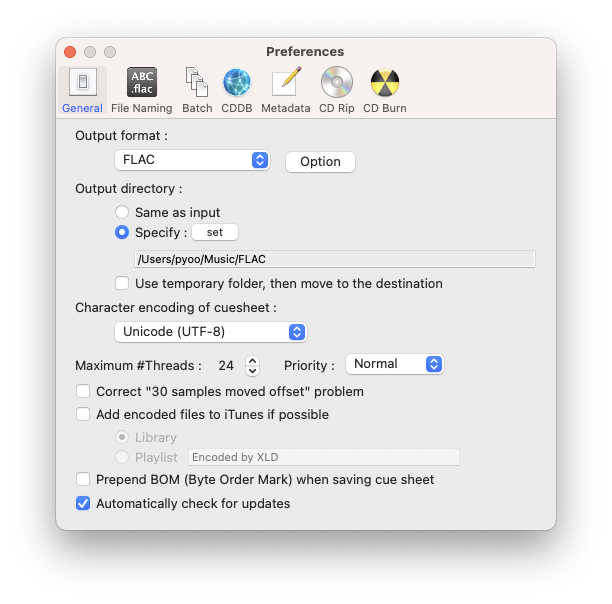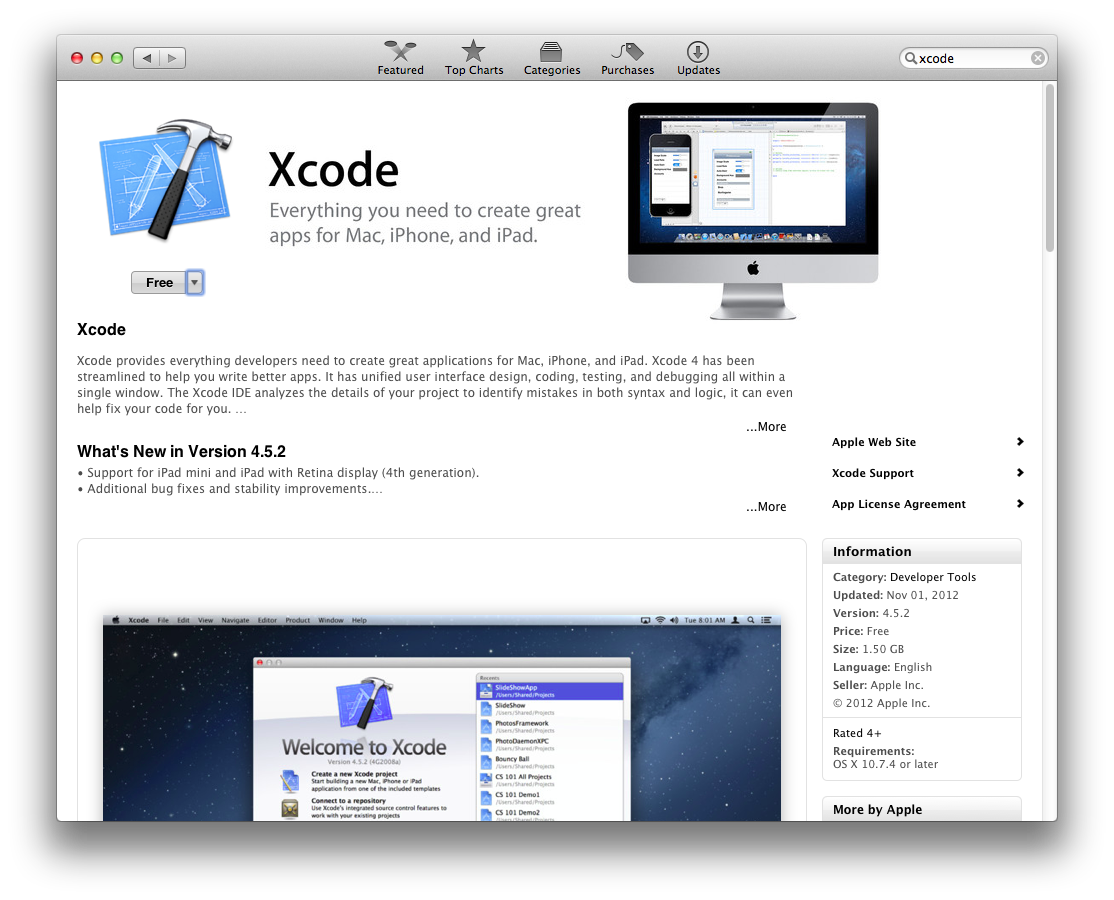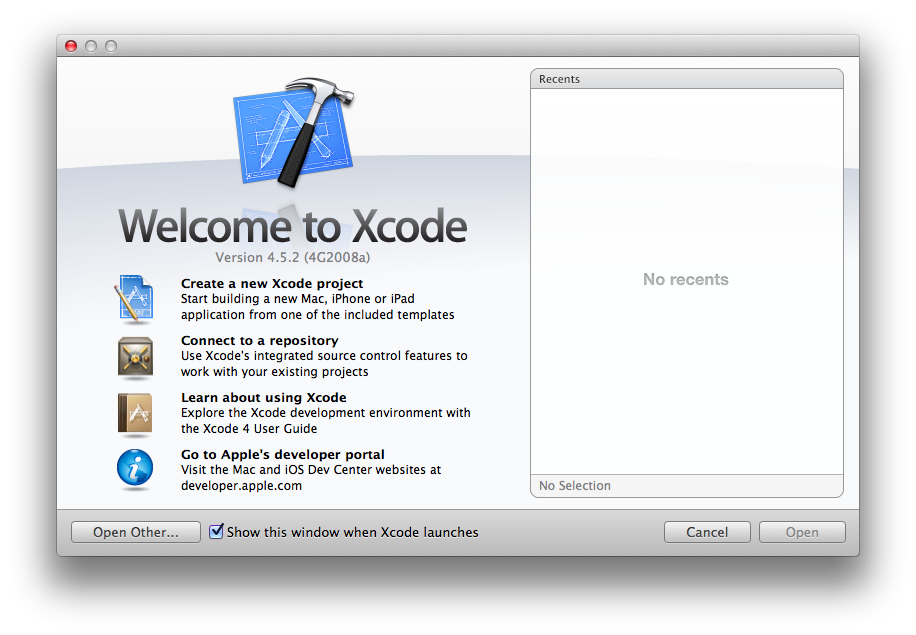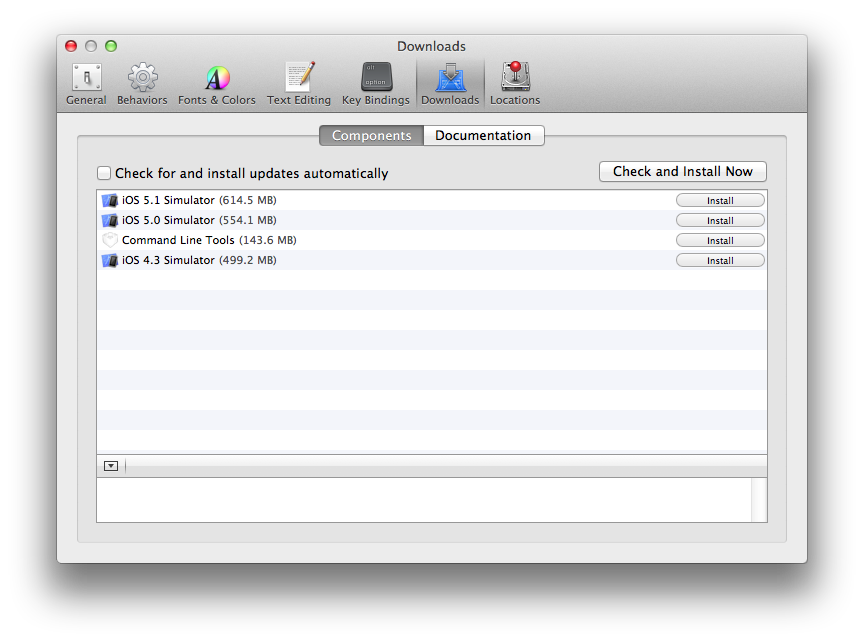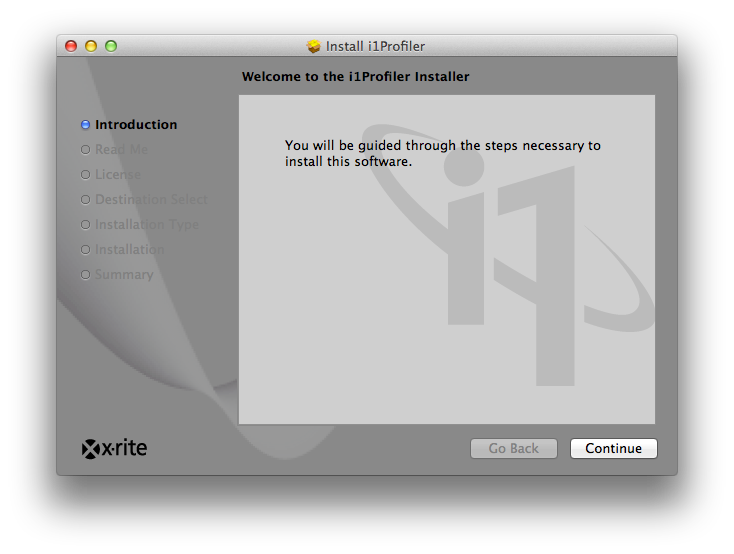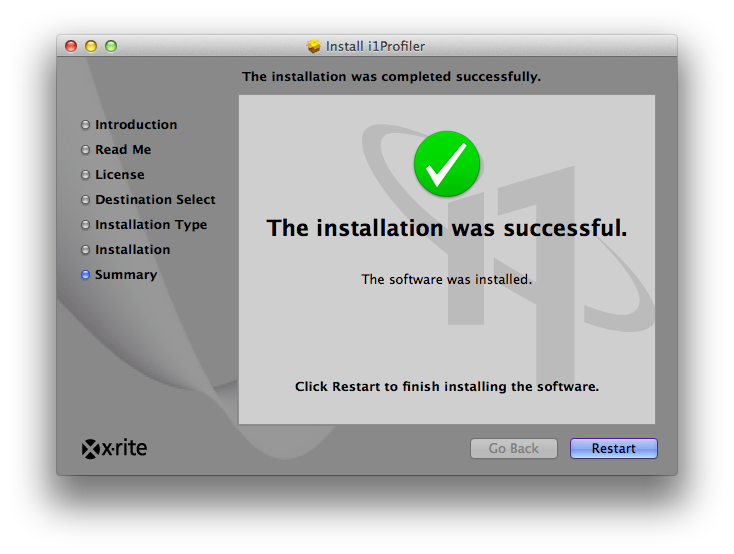It has been a long time since I rip a CD to FLAC files and I used to do this on Windows. Now my primary system is macOS, I want to find out how to do this on a Mac.
(https://xiph.org/flac/links.html#software)
- X Lossless Decoder(XLD) – https://tmkk.undo.jp/xld/index_e.html
- free audio converter – https://www.freac.org/
- A Better CD Encoder(ABCDE) – https://abcde.einval.com/wiki/
- Max – https://sbooth.org/Max/
- dBpoweramp Music Converter – https://www.dbpoweramp.com/
I decided to use macOS Music/iTunes to extract tracks from CD to Apple Lossless Audio Codec(AAC):
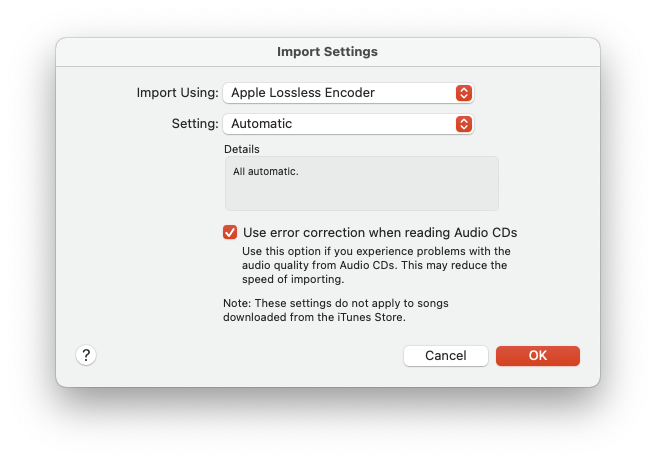
A Better CD Encoder(ABCDE)
with Homebrew installed, “brew install abcde”
X Lossless Decoder(XLD) – just run it once and set the Output format and directory then open the AAC files with XLD and it will convert them to FLAC automatically