http://unarchiver.c3.cx/unarchiver
The OSX unarchiver can decompress zip, tar, gtar, bzip2, rar, 7zip and lha – Nice~

http://unarchiver.c3.cx/unarchiver
The OSX unarchiver can decompress zip, tar, gtar, bzip2, rar, 7zip and lha – Nice~
Yet another better/easier method:
This should set the default language to Korean on iTunes only:
defaults write -app iTunes AppleLanguages "(ko)"
On OSX with English as the default language, Korean letters will be broken on the iTunes and Mail and here is how to fix that:
defaults write $(mdls -name kMDItemCFBundleIdentifier -raw /Applications/iTunes.app) AppleLanguages "(ko, en)"
defaults write $(mdls -name kMDItemCFBundleIdentifier -raw /Applications/Mail.app) AppleLanguages "(ko, en)"
defaults write com.apple.dock mineffect -string suck; killall Dock
In terminal the following command will disable the booting sound on Macintosh:
sudo nvram SystemAudioVolume=%80
To go back to original(default) setting:
sudo nvram -d SystemAudioVolume
Time to time, I want to see hidden files on OS X via Finder and here is what I find on the internet to make that happen:
To make it show:
defaults write com.apple.finder AppleShowAllFiles -boolean true killall Finder
Back to default:
defaults delete com.apple.finder AppleShowAllFiles killall Finder
I got a few Apple Bluetooth Wireless Keyboard as gifts. I admit it, they are nice…. I mean, they look great and the feel of the typing is also good… but my main laptop is not a Mac, it is a PC…. So I tried to use them with Windows systems…. what a pain!!!!! I need “Del” key and “Insert” key….. Type say that “Fn” key is my friend but they are wrong…. “AppleWirelessKeyboard” is my friend!!! http://uxsoft.cz/projects/awk 
To show hidden files, in Terminal:
% defaults write com.apple.Finder AppleShowAllFiles YESalt + right-click on Finder -> Relaunch
To hide hidden files, in Terminal:
% defaults write com.apple.Finder AppleShowAllFiles NOalt + right-click on Finder -> Relaunch
In order to install perl modules via CPAN, CPAN needs to be configured on OS X via the following command:
% sudo CPANwithin the cpan shell:
cpan> o conf prerequisites_policy follow
cpan> o conf make /usr/bin/make
cpan> o conf commit
> sudo port selfupdate
> sudo CPAN
cpan> upgrade CPAN
cpan> install Bundle::CPAN
cpan> upgrade
cpan> install YAML
cpan> install Text::xSVhttp://beerpla.net/2007/10/12/cpan-the-perl-module-manager/
Web Site: http://www.macports.org
OS X is an UNIX OS. The Aqua GUI is nice an all but in order to get the full potential of OS X, you should know how to work with the Terminal(xterm) and scripts. Other free *NIXes have developed a nice package system and it is MacPorts that does package managements on OS X.
Requirement:
You need Apple Xcode Development Tools. Get it from AppStore(Link):
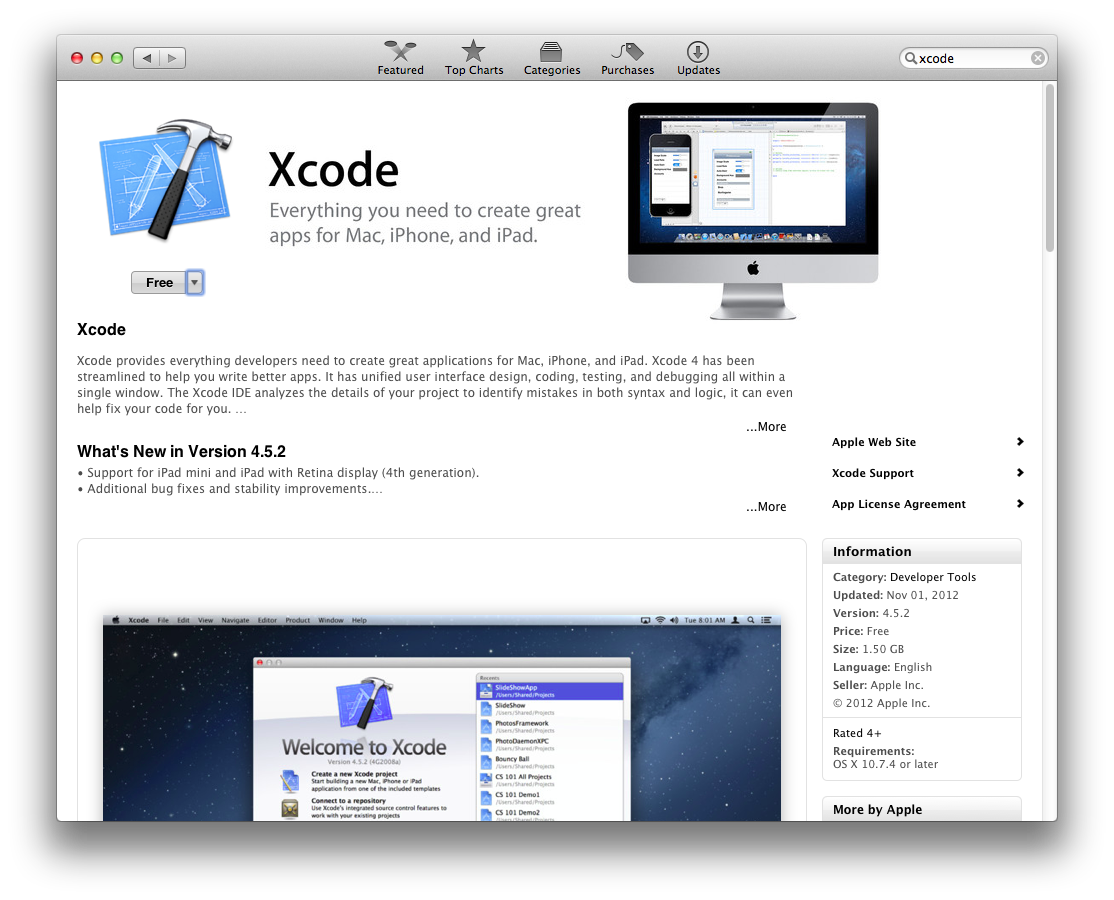
It is free!!! After it is installed, you need to accept Xcode EULA by either running xcode or entering the following command in the Terminal:
% xcodebuild -licenseGo to Applications then double click on the Xcode so it gets installed on the system.
Now the Command Line Tools needs to be installed. Go to Xcode->Preferences->Downloads:
Click on the “Install” button next the the Command Line Tools.
Now, MacPorts can be installed via .pkg/.dmg and the links are:
Mountain Lion: https://distfiles.macports.org/MacPorts/MacPorts-2.1.2-10.8-MountainLion.pkg
Lion: https://distfiles.macports.org/MacPorts/MacPorts-2.1.2-10.7-Lion.pkg
Snow Leopard: https://distfiles.macports.org/MacPorts/MacPorts-2.1.2-10.6-SnowLeopard.pkg
Leopard: https://distfiles.macports.org/MacPorts/MacPorts-2.1.2-10.5-Leopard.dmg
After downloading the .pkg/.dmg, simply double-click on it to get it installed.
Self update: in a Terminal type the following:
% sudo port -v selfupdate
Manufacturer’s web site: http://www.xrite.com/product_overview.aspx?ID=1454
Forget the CD that comes with the calibrator, instead go to the manufacturer’s support page for the latest version of the software. In this case http://www.xrite.com/product_overview.aspx?ID=1454&Action=support&SoftwareID=1164 – download i1Profiler_v131.mpkg(you want to save it as .zip file) and open up the Downloads folder in the finder and double click on it then it will unzip and create a i1Profiler.mpkg file for you, double click on the i1Profiler.mkpg.
After installation is done, you must reboot the computer.
After everything is done. go ahead and run “i1Profiler” Applications -> i1Profiler
From here on, it will be the same procedure as Windows : http://yootopia.com/mystory/wp/2013/01/05/x-rite-i1-display-pro-calibration-windows/