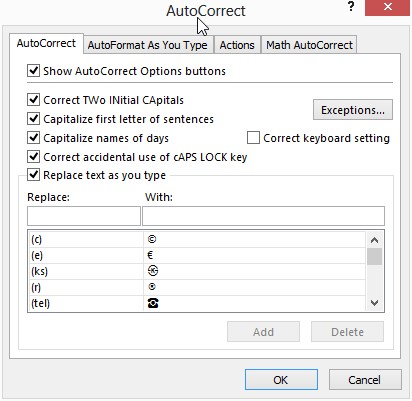JP gave me a Raspberry Pi Version B with 512MB RAM.
http://www.raspberrypi.org/
Quick Start Guide: http://www.raspberrypi.org/wp-content/uploads/2012/04/quick-start-guide-v2_1.pdf
Formatting Tool: https://www.sdcard.org/downloads/formatter_4/
Images: http://www.raspberrypi.org/downloads
I used “NOOBS (offline and network install)” iamge onto a 8GB SD Card for installation.
1. Download the SD Formatter 4.0(link above) and install
2. Insert a SD Card 4GB+
3. Run the Formatting Tool
3a. Make sure the correct drive is selected
3b. Click on the Options and select “FORMAT SIZE ADJUSTMENT”
3c. Click OK
4. Click the Format button
5. Unzip the downloaded NOOBS image(link above)
6. Copy unzipped files(all) onto the root of the SD Card
7. Insert the SD Card in the SD Card Slot on the Raspberry Pi
8. Power up the Raspberry Pi with at least HDMI, USB Keyboard connected
By default, NOOBS will output over HDMI at your display’s preferred resolution, even if no HDMI display is connected. If you do not see any output on your HDMI display or are using the composite output, press 1, 2, 3 or 4 on your keyboard to select HDMI preferred mode, HDMI safe mode, composite PAL mode or composite NTSC mode respectively.
1. HDMI mode this is the default display mode.
2. HDMI safe mode select this mode if you are using the HDMI connector and cannot see anything on screen when the Pi has booted.
3. Composite PAL mode select either this mode or composite NTSC mode if you are using the composite RCA video connector
4. Composite NTSC mode